Manage Response Level Security Conditions
Response level security conditions determine which responses each user or user group can view. These rules are only applied to forms where Response level security has been enabled.
Click here to see more details on how to enable Response level security in a form.
In forms where Response level security is enabled, the user or group will only have access to responses that match at least one of the configured conditions.
These conditions can be defined by user or by user group (organizational units) in the Collaborators screen.
Response level security conditions defined by user take priority over those defined by group. If a user has conditions set for both user and group, only the user conditions will apply.
Response Level Security Conditions (per user)
To manage Response level security conditions per user, go to the Collaborators menu, select the group the user belongs to, click the button next to the desired collaborator, and select Response level security.
This option is only available to the Workspace owner and to collaborators with the Manage response level security permission.
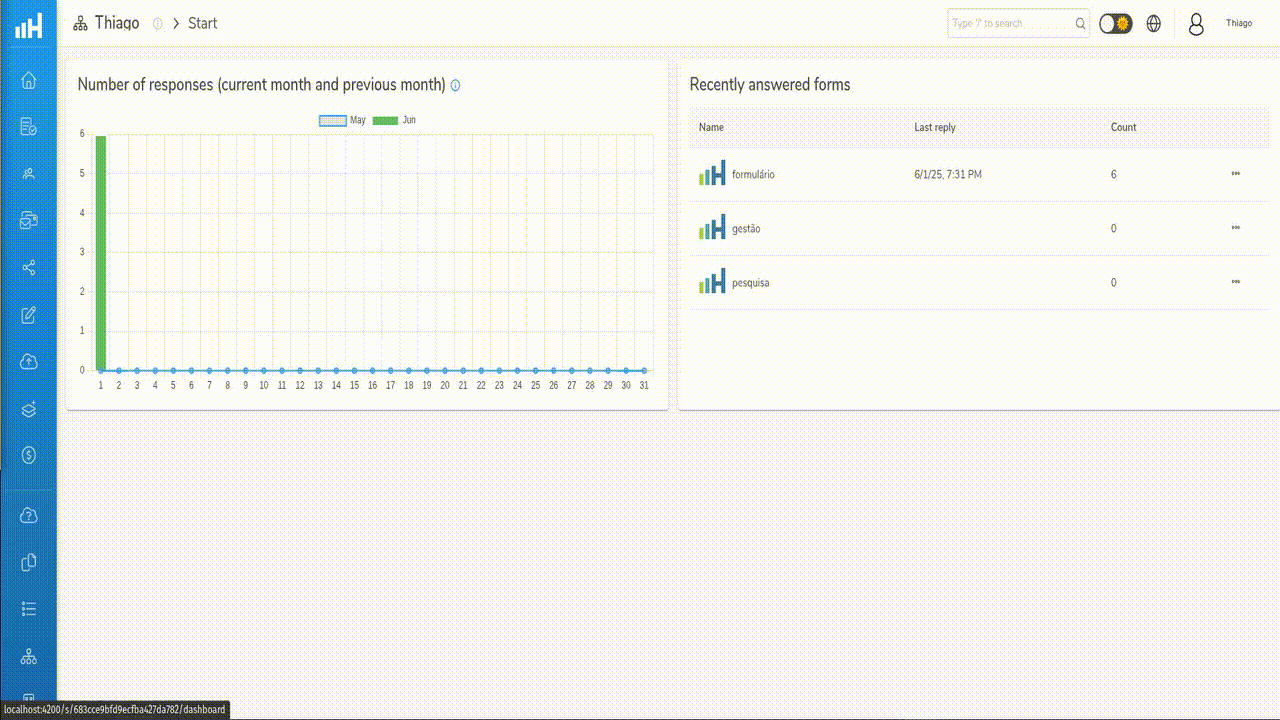
Manage response level security conditions per user
Response Level Security Conditions (per group)
To manage Response level security conditions for a user group (organizational unit), go to the Collaborators menu, click the button next to the desired group, and select Response level security.
This option is only available to the Workspace owner and to collaborators with the Manage response level security permission.
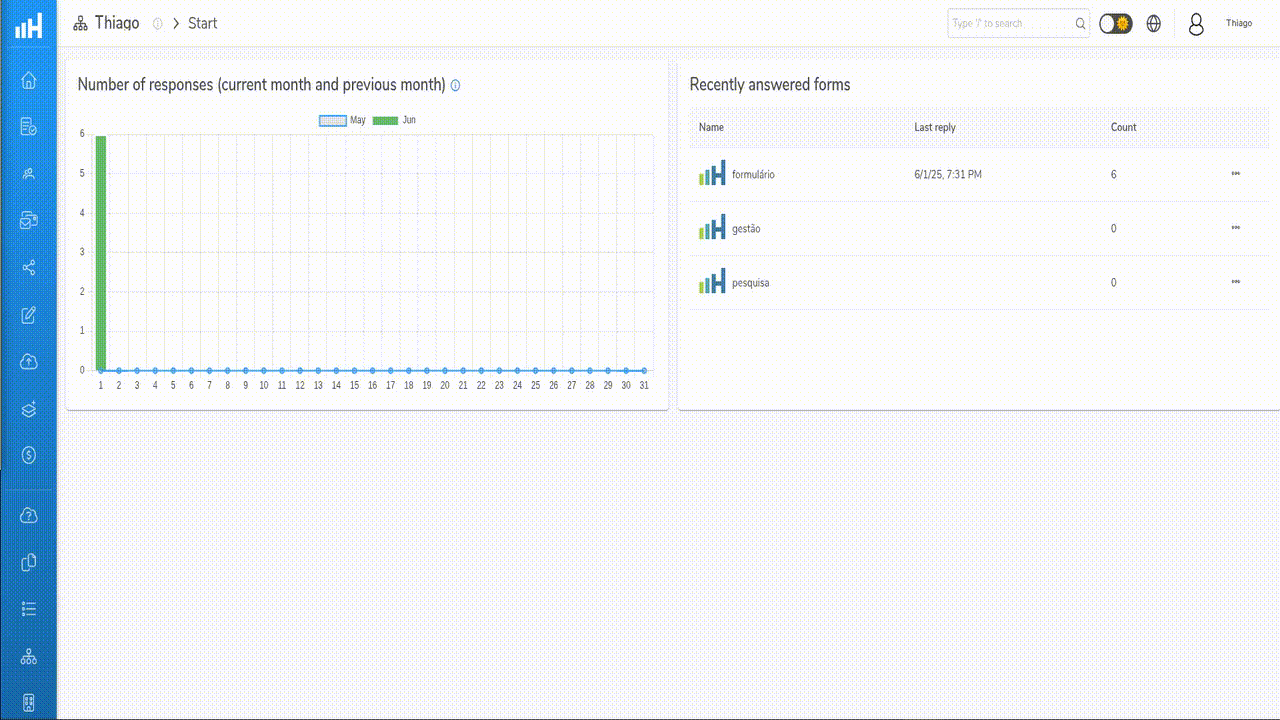
Manage response level security conditions per group
Condition Types
View own responses (collections)
This condition allows users to access only their own collections. To enable this condition, click and select View own responses (collections).
Custom condition
This condition grants users access to responses that match a specific question’s value. To enable it, click and select Custom condition.
To define a custom condition, you must set the Field name of the question used to filter responses.
Required fields for a custom condition:
- Field name: The name of the question field to apply the condition;
- Value type: The response value type: Number (for numeric values) or Selection (text) (for selection or text values);
- Value: The response value for the condition.
Access to Responses
Once Response level security conditions are set for a user or group, access to form responses (collections) will be granted — only if ANY of the configured conditions are met — provided the user has View collected data permission.
If no Response level security condition is set, the user or group will not have access to responses in forms where Response level security is enabled.
If both user-level and group-level conditions exist, only the user-level ones will be applied.
Example 1 - Group with access only to responses from a specific department
Consider a Workspace with the following user groups:
- HR
- IT
- Sales
- Marketing
A performance evaluation form was created. The first question asks which department the respondent belongs to.
The Workspace owner wants to allow Sales group users to access only those responses from respondents who selected Sales.
- Set the first question as Single selection with options: HR, IT, Sales, Marketing. In the "Element attributes", set the "Field name" as department.
- In the form’s Settings menu, enable Response level security (submission).
- In the Collaborators menu, click
next to the Sales group.
- In the sidebar, click
and select Custom condition.
- Set department as the "Field name", choose Selection (text) as the type, and enter Sales as the "Value".
This way, users in the Sales group with View collected data permission will only see collections where the first question’s answer is Sales.
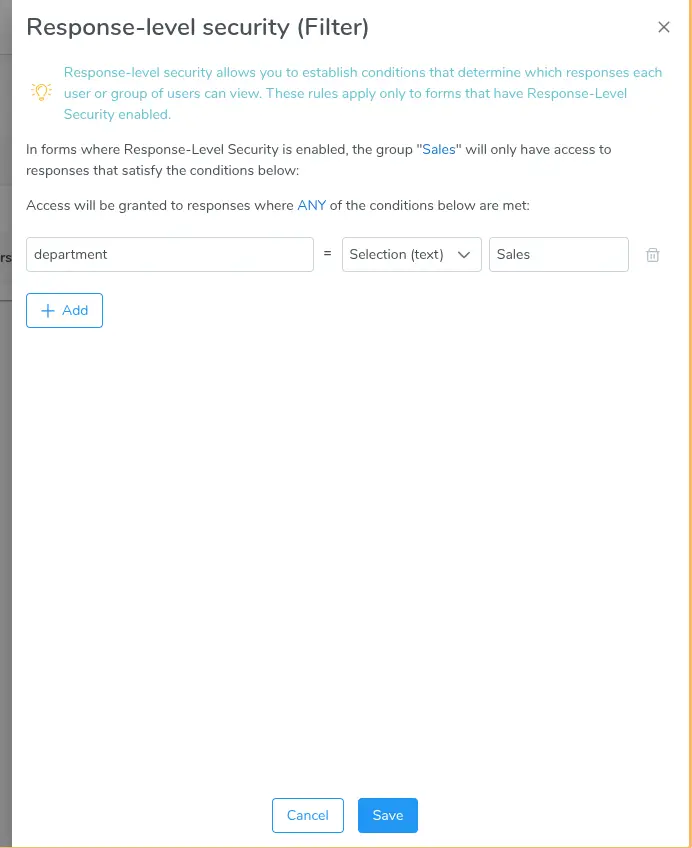
User with access to Sales responses
Example 2 - Group with access only to low satisfaction responses
A service evaluation form was created. The last question asked how the respondent felt about the service.
The Workspace owner wants to allow the Support group users to access only responses where satisfaction was Terrible or Poor.
- Set the last question as Facial expressions. In "Element attributes", set the "Field name" as satisfaction.
- In the form’s Settings menu, enable Response level security (submission).
- In the Collaborators menu, click
next to the Support group.
- In the sidebar, click
and select Custom condition.
- Set satisfaction as the "Field name", choose Number, and enter 0 for the "Value".
- Add another condition with satisfaction, Number, and value 1.
Thus, users in the Support group with View collected data permission will only see responses where the last question was answered as Terrible or Poor.

User with access to responses with Terrible or Poor satisfaction