How to Publish a Form
During editing, the form is presented as Draft and all collections performed in this mode will be treated as simulations, that is, they will be discarded when the form is published.
View
Forms in Draft mode can be answered, both in the mobile and Web versions of the system, in order to carry out collection simulations. The functionality allows you to evaluate the layout and test its functionalities of the form before publishing.
In both the mobile and Web versions of the system, the option Disable mandatory responses is displayed at the top of the screen, aiming to provide greater flexibility in the tests.
In the mobile app
Using the Hashdata mobile app (Android and iOS), click on the Drafts tab. All forms that are in this mode will be shown.
Clicking on a form will open it for a mock collection, which will be discarded after the form is published. If you cancel the collection before it is completed, the system will present the option to:
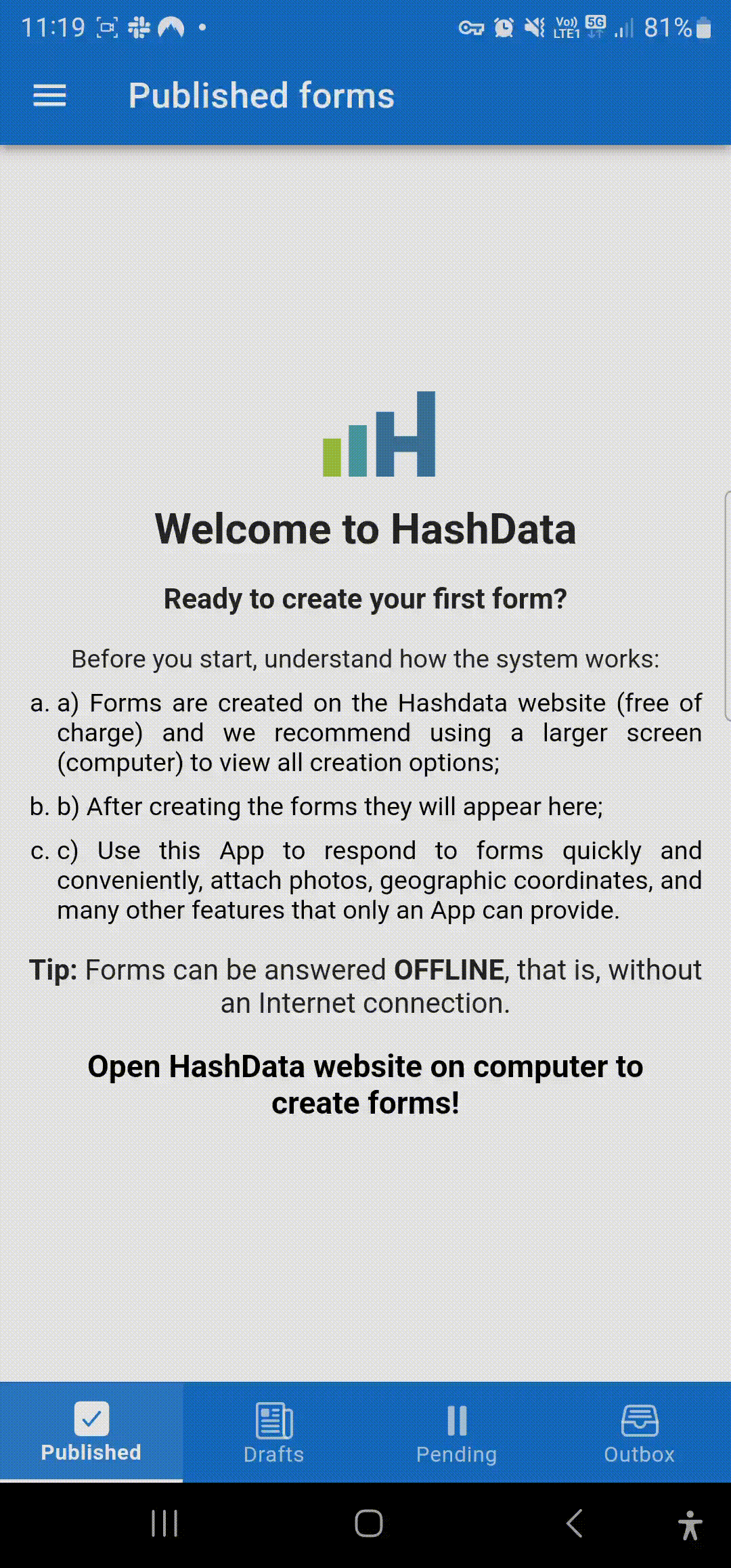
Pending collections in the Hashdata mobile app.
In the Web version
For the Web version, after opening the form for editing, click on the Draft drop-down menu, located in the upper right portion of the screen, then on View.
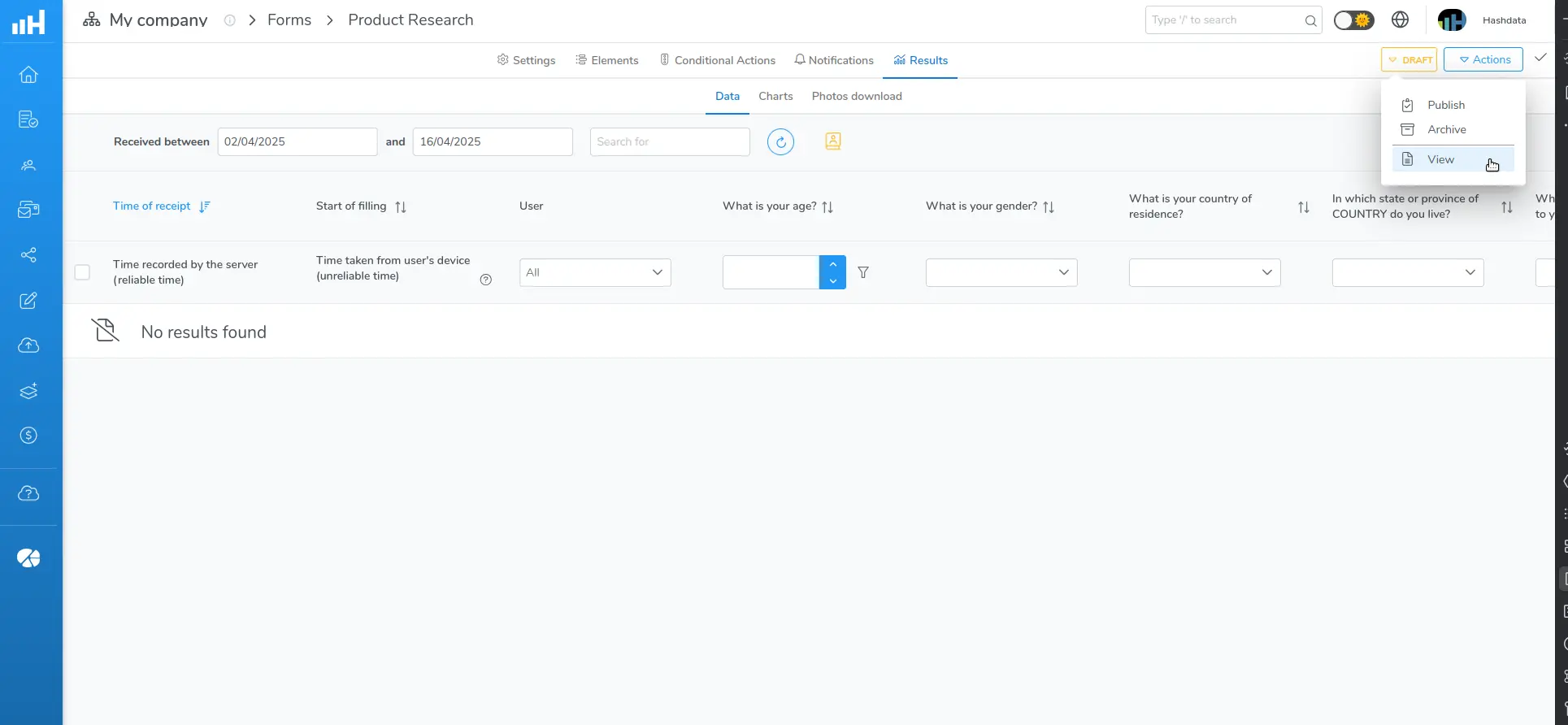
"View" feature of the Hashdata Web version. Click the image to enlarge it.
To publish the form
The Publish functionality makes the form accessible for collecting responses from users. This is a fundamental step after creating and configuring the form, allowing it to go into operation in a controlled and organized manner.
- Please enter the Expiration Date
- During publication, you can inform the expiration date, which defines until when the form can be answered;
- After the specified date and time, the form will be automatically archived, meaning it will no longer accept new responses;
- Archived forms remain accessible for reference and editing. If necessary, they can be adjusted and republished, reactivating their availability for collecting responses.
- Define the users authorized to access the form
- A list of all users who have access to the form is displayed;
- At this point, it is possible to specify which users will have access to the form publication, remembering that the permissions depend on each user's profile;
- There is an option to edit user and group permissions, as well as groups that can access the folder where the form is contained.
Before publishing the form, check the Form Access, that is, whether is set to: public (accessible by anyone with the link) or private (restricted to specific users).
After publishing the form
Access the form
Depending on the access method, the following options are available to access the form:
- WEB Page: access the form via link or via QR Code;
- Mobile app: Install the "Hashdata" app on mobile devices, available for Android, IOS, Windows, Linux and MacOS and answer forms quickly, efficiently and securely. The application also works without connectivity (offline).
Manage the publication
The following options are available for managing the form:
- Archive;
- Put in Draft mode;
- Change the publication;
- Publication links.
Archive
The Archive option allows you to make the form available for future use.