Actions
Simulate responses
The Simulate Responses feature generates random responses for your form before publishing it. This way, it is possible to perform graphical analyses, apply filters and ensure that the data will be collected in the desired format.
Generated responses will be automatically discarded when you publish the form.
Copy elements from another form
With the Copy elements from another form functionality, you can reuse questions, sections and settings already created in other forms. This saves setup time, especially when creating forms with similar content. After importing the elements, you can customize them as needed to meet new demands.
Configure pending collections
The Configure Pending Collections option is used to manage forms that have not yet been fully answered or submitted. When a collection is started but not completed, it is saved as 'Pending' and can be completed at a later time. However, it is necessary to define how to identify pending collections to differentiate them from each other. Select the questions whose answers will be used to identify pending collections.
See, in the following figure, how the form appears as 'Pending' in the Hashdata mobile application:
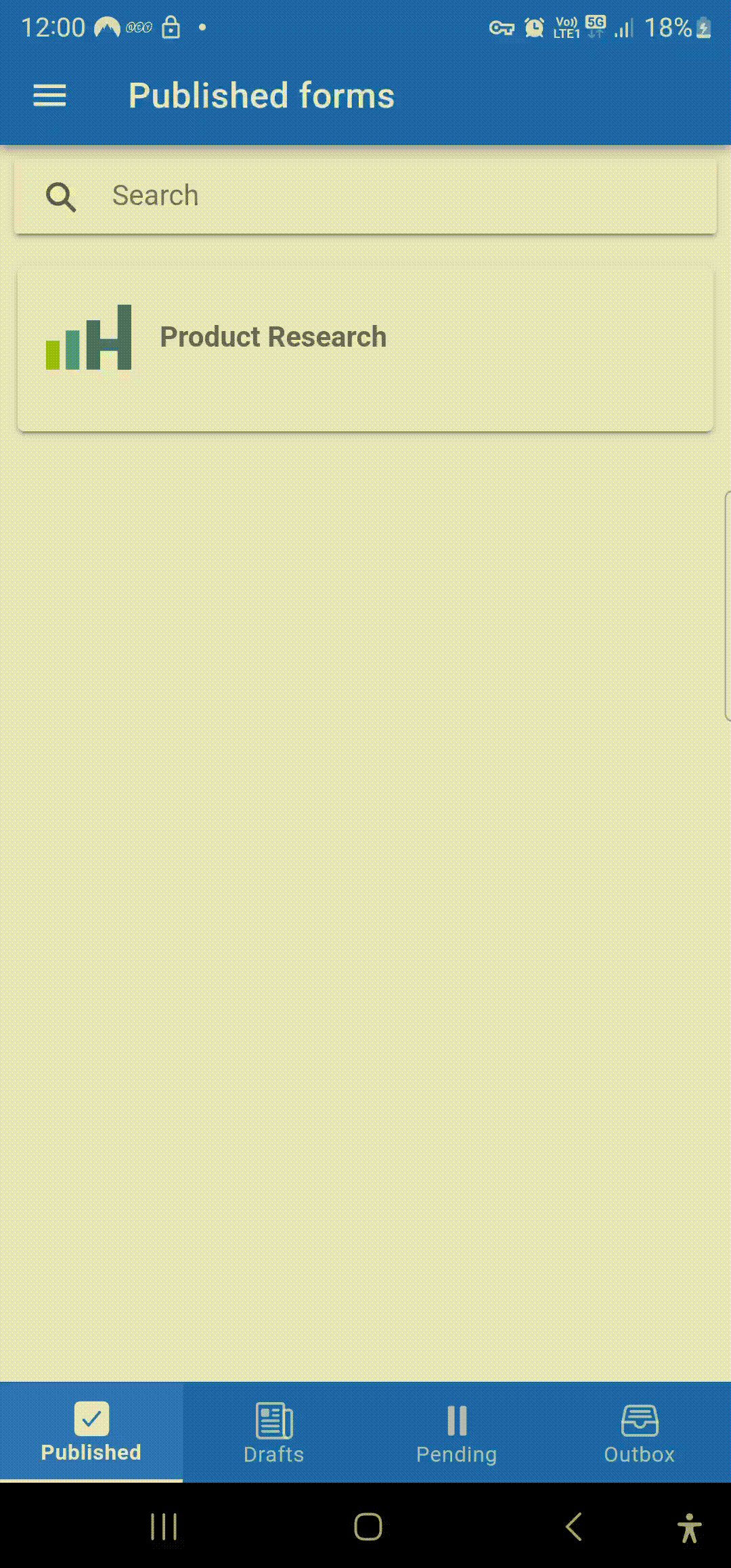
Pending collections in the Hashdata mobile app.
Authorized users
The Authorized Users functionality defines which collaborators can access the form. However, the actions that each collaborator can perform are defined in each collaborator's profile/permissions screen.
Learn more how to organize collaborators into groups.
Learn more how to organize forms into folders.
Clone
The Clone functionality allows you to create an exact copy of an existing form. This is useful when you want to create a new form with the same structure and settings as an existing one, saving setup time. After cloning, you can customize the cloned form without changing the original.
Share
The Share functionality was developed so that the form structure can be shared with other users, allowing them to customize it as they wish. In other words, sharing serves as an authorization granted to the recipient user so that they can Clone and adapt the form in their own account.
Learn more about forms shared with you in Shared with me.
View form logs
The View form logs functionality allows you to track all changes made to the form since its creation. Logs include information such as configuration changes, addition or deletion of questions, and updates made by different users, providing transparency and control.
It is very useful in the context of audits, to determine what was changed, when it was changed and by whom it was changed.
View response logs
The View response logs option records all interactions performed on the collected responses. You can check who replied, edited, or deleted a reply, as well as track changes made to specific fields. This is essential for auditing and data tracking.
Delete all replies
The Delete all responses functionality allows you to permanently delete all data collected in a form. This action is irreversible and should be used with caution, especially in cases of forms already linked to reports or exports.
Delete form
The Delete Form option permanently removes the selected form and all its settings. Before performing this action, it is important to check whether the form is still necessary, as deletion is irreversible and all data and responses will be lost.