Notifications
Hashdata's Notifications functionality is designed to ensure that users are effectively informed about events, changes or actions that require their attention within the system. These notifications play a fundamental role in managing tasks and maintaining communication between employees, optimizing workflows and ensuring greater productivity.
Notifications can be triggered on additions, changes, and deletions of responses, and the trigger conditions are customizable.
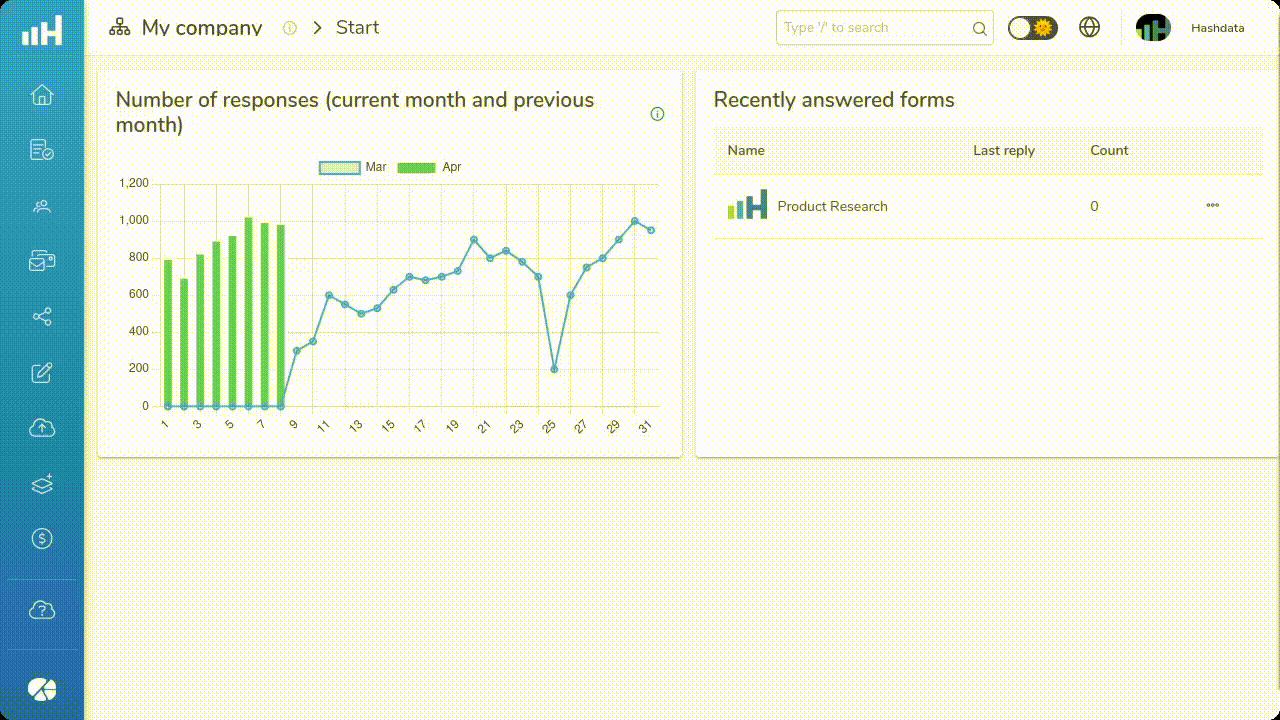
Notifications configuration features. Click on the image to enlarge it.
Benefits of the feature
- Agility: users are aware of important actions in the shortest possible time;
- Organization: reduces the risk of forgetting or delaying critical tasks;
- Engagement: promotes greater interaction with the system and collaborative activities;
- Flexibility: Personalization ensures that each user receives only relevant notifications.
To include notifications
- Click
;
- In the Events tab, enter the notification title;
- Define at least one notification triggering criteria: include new collection, change collection and delete collection;
- Create as many trigger conditions as needed. If there is no trigger condition for the notification, it will be sent when the selected event occurs;
Learn more about how to create trigger conditions
Conditions
-
Choose the conditional question. All questions present in the form are displayed in the order they were inserted.
-
After selecting the conditional question, the system will present the logical operator for the condition based on the type of the conditional question’s element. For example, for elements of type Single Selection and Multiple Selections, the following options will be shown: equal to, is filled, or is empty; for elements of type Text, the options presented are: equal to, includes, is filled, and is empty.
-
Define the value of the conditional question that must be met to complete the logical condition. For elements of type Single Selection and Multiple Selections, for example, the available response options are presented. For elements of type Text, the expected text must be provided.
-
Include, using the button
as many display conditions as necessary.
-
The button
automatically sorts the logical conditions according to the order the elements were inserted into the form. For example, if a question from one condition precedes the order of the question from the previous condition, that condition will be placed before it.
Notify When
Defines which logical operator should be considered among the defined display conditions.1. All Conditions Are Met
Considers a logical operator Conjunction (AND). It returns true only if all involved conditions are true.As an example of the logical operator Conjunction (AND), consider the following conditional question: "Would you like to schedule an interview?"
This question will only be displayed if all the following conditions are true:
- Condition 1: The user selected "Yes" for the question "Are you interested in our services?"
- Condition 2: The user indicated they reside in Brazil in the question "In which country do you live?"
- Condition 3: The user chose an income range greater than "R$ 10,000" in the question "What is your monthly income range?"
In this scenario, the question about scheduling a meeting will only be displayed if the user demonstrated interest in the services, lives in Brazil, and has a specific income range. In other words, the logic would be:
Condition 1 AND Condition 2 AND Condition 3
Only when all three conditions are met will the conditional question be displayed. If any of these conditions are not satisfied, the question will be omitted from the form.
2. Any of the Conditions Are Met
Considers a logical operator Disjunction (OR). It returns true if at least one of the involved conditions is true.As an example of the logical operator Disjunction (OR), consider the following conditional question: "Would you like to receive informational materials?". This question will be displayed if at least one of the following conditions is true:
- Condition 1: The user selected "Yes" in the question "Are you interested in learning more about our products?"
- Condition 2: The user selected the "Newsletter" option in the question "Would you like to subscribe to our email list?"
- Condition 3: The user indicated "Yes" to the question "Would you like to receive news about promotions and offers?"
In this scenario, the conditional question will be displayed if the user showed interest in the products, or is interested in receiving a "newsletter," or would like to receive promotions and offers:
Condition 1 OR Condition 2 OR Condition 3
Thus, if any of these conditions are met, the question about receiving informational materials will be displayed.
3. No Condition Is Met
Means that all conditions have failed or are false. In logical terms, this is equivalent to the Negation (NOT) of each individual condition combined with the Conjunction (AND) operator.Example of the logical operator Negation (NOT) in the context of the expression "all conditions are false":
Negation (NOT): Negation is always evaluated first, i.e., it precedes Conjunction (AND) and Disjunction (OR). It inverts the logical value of an expression. If applied to a true condition, it becomes false, and vice versa.
Suppose you are creating a form that should display an additional question about "Shipping Options" only if none of the following conditions are met:
- Condition 1: The user selected "Express Shipping."
- Condition 2: The user selected "Store Pickup."
- Condition 3: The user selected "International Shipping."
In this case, the question about "Shipping Options" will only be displayed if the user does not select any of these options. In other words, if the user chooses a shipping method that is not "Express Shipping," "Store Pickup," or "International Shipping," the question will be shown.
Logical expression:
NOT (Condition 1) AND NOT (Condition 2) AND NOT (Condition 3)
Therefore, the question about "Shipping Options" will only be shown if all the previous conditions fail (i.e., if none of the defined conditions are satisfied).
4. Use Expression
This option allows you to customize the logical expression between the conditions. When selecting this option, each condition receives an identifier, e.g., A.The identifiers represent each of the conditions and are used to create an expression that must be satisfied to display the conditional content. Example:
($A and (not $B)) or $C
Considering this logical expression, the conditional content will only be displayed if: A is TRUE and B is FALSE, or C is TRUE, where A, B, and C are the three display conditions.
-
In the Recipients tab, choose the recipients of the notification. You can choose between contributors or by question/answer;
-
In the PDF Settings tab, choose the PDF export settings that will be sent as an attachment to the notification email : - Display auxiliary text - Display elements of type 'Image Display' - Display elements of type 'Text Display' - Display blank answers - Display question numbers - Photo display size: small, medium or large - Choose questions
-
Click
to save the settings.
To manage notifications
Notifications registered for the form are available in the Notifications tab, and you can:
- Enable/disable notification;
- Edit recipients;
- Clone the notification;
- Delete.