Audio Recording in Interview Collection
1. Enabling Audio Recording
- Open the interview form you want to configure.
- Go to the “Settings” menu.
- Look for the option: “Audio recording during collection”.
- Enable the corresponding checkbox.
Attention
When enabling recording, a warning will be displayed with the following restrictions:
- The form cannot be saved as “pending”.
- The interviewer must start and complete the interview in one go.
- The audio files:
- Will be stored for 90 days.
- After this period, they will be permanently deleted.
- It is possible to download a copy of the audios before deletion.
2. How It Works for the Researcher in the App
- After publishing the form, it will be available in the app for researchers.
- When selecting the form with recording enabled (example: "Election Survey with Audio Recording"), the following message will be displayed: “Audio recording will be carried out. It is not possible to respond without it.”
- When starting the form:
- All audio will be recorded from the beginning until submission.
- The questions (e.g., household income, religion, voting intention) will be answered with the audio running in the background.
- At the end of the interview, the researcher submits the form as usual.
3. Accessing and Managing Collected Audios
- In the platform panel, go to the “Collections” tab.
- Click on the desired response.
- Locate the “Audio Recording” section.
- Available actions:
- Listen to the audio directly on the platform.
- Download the audio individually.
- To download all audios:
- Click on “Options”
- Select “Download all audio files”
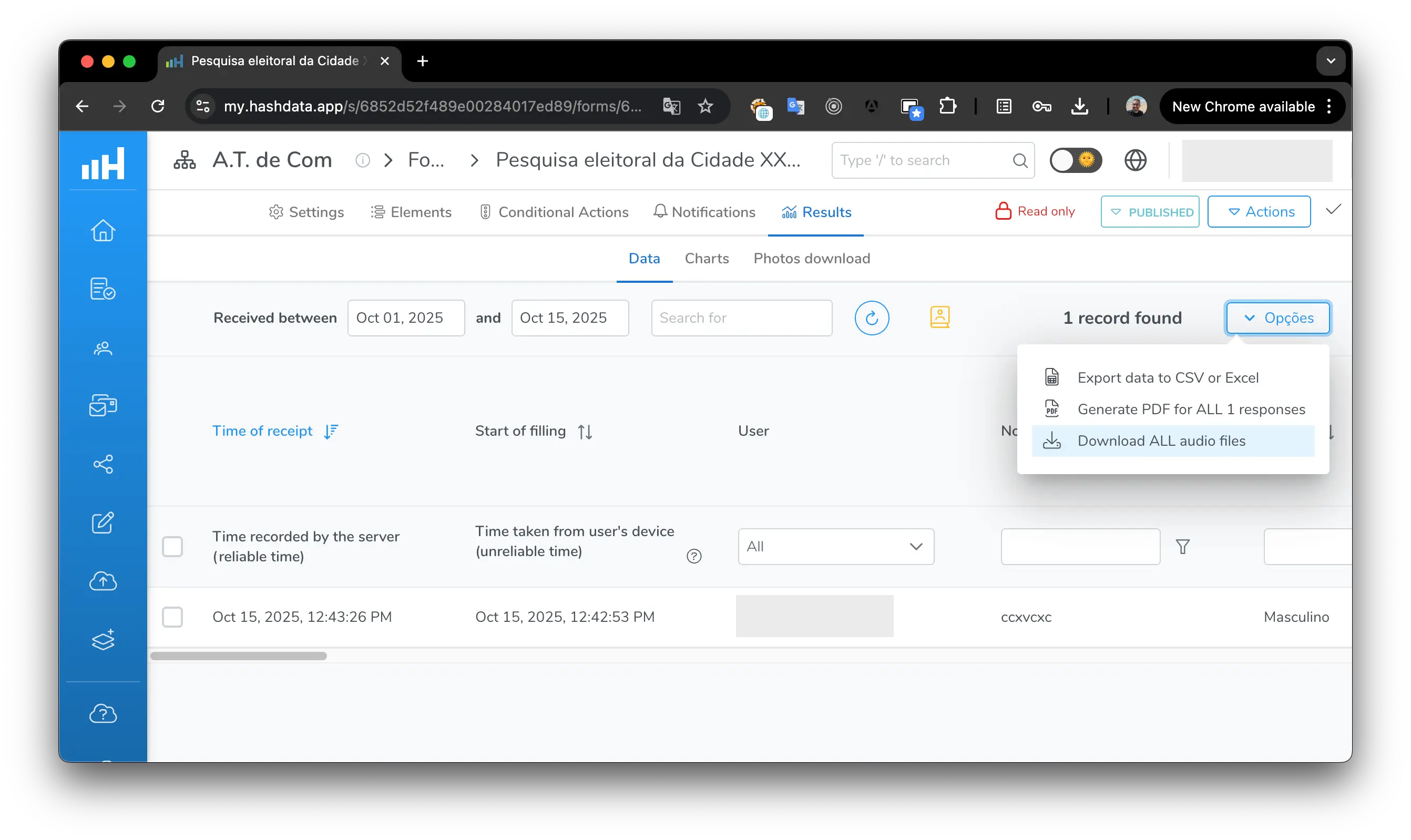
How to download all audio recordings
4. Save all audio recordings
The audio recordings from data collections will remain available on the platform for 90 days after the collection. After that period, they are permanently deleted. Make a backup copy in advance. Hashdata will send an email 10 days before deleting the recordings.
To save all audio recordings from a form, do the following:
- Open the form
- Click on the
Resultstab - Click on the
Datatab - Click on the
Optionsbutton - Click on the
Download ALL audio filesoption - Note: the download may take some time depending on the amount of data, so please wait. Do not close the screen before the download is complete.
5. Final Considerations
- The recording feature is ideal for qualitative interviews, data validation, and field auditing.
- Make sure to inform the interviewee about the recording, as required by LGPD.
- After enabling the function, tests are recommended before field deployment.