Home Screen
The Hashdata home screen has been designed to maximize efficiency and ease of use of the system. It contains the essential features for managing data collection and analysis tasks. The page header and the sidebar on the left, where the Main Menu is located, will always be displayed. Most of the screen will be taken up by the content of the Screen Area Work.
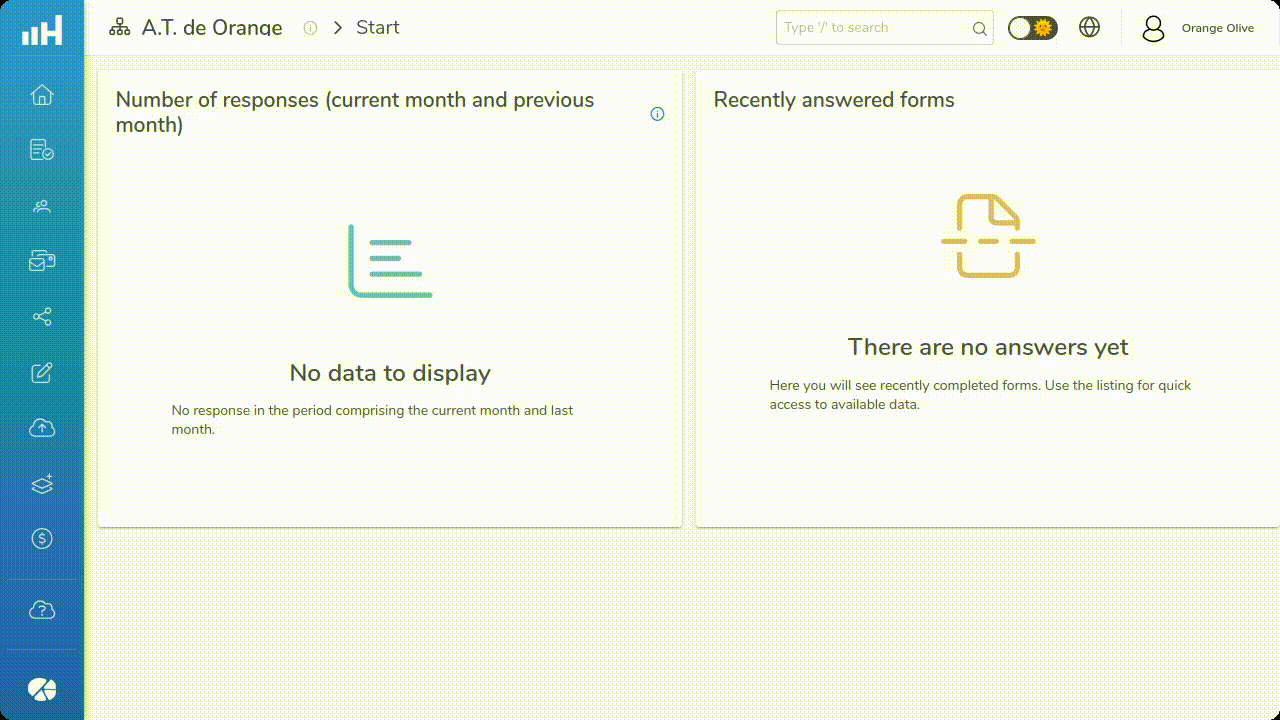
Hashdata Home Screen Preview. Click on the image to enlarge it.
Header
Hashdata Header. Click on the image to enlarge it.
From left to right, the following sections are available in the Hashdata application header.
- Hashdata logo;
- Change Desktop;
- Global Research;
- Theme Selection;
- Language Selection;
- User;
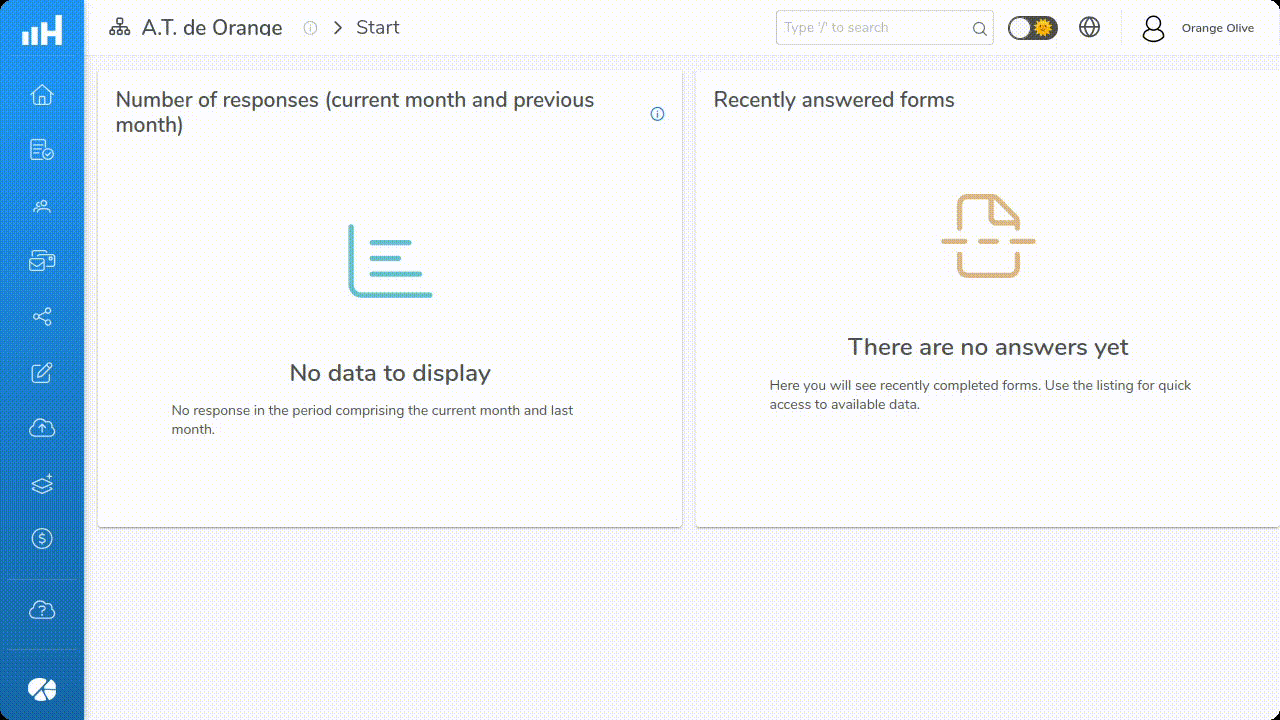
Options available in the Hashdata header. Click on the image to enlarge it.
Hashdata Logo
By clicking on the Hashdata logo, the application will return to the home screen.
Change Desktop
The Change Workspace option allows you to choose between the workspaces available on your account. The functionality makes it possible to switch workspaces according to a specific business area.
Use the search field 🔍 to find the desired workspace.
In the Change Workspace option you can also:
- Edit the workspace name;
- Access owner information.
Global Search
In the Global Search field you can enter a search term to search for forms, folders, collaborators, groups or menus.
Theme Selection
Hashdata provides the option of Theme Selection between light and dark mode, allowing you to adjust the interface according to your preference or lighting conditions. This customization improves the user experience by making viewing more comfortable in different environments.
Language Selection
The Language option allows you to configure Hashdata across different languages, ensuring that the platform is accessible and easy to use for speakers of multiple languages. This is essential for multinational teams and for personalizing the user experience.
User
When clicking on the User profile photo, options will be shown:
- Profile: change personal information, such as name, email and profile photo;
- Account and Credentials: management of security settings, such as changing the authentication method and changing the access password;
- My Plan: Current plan details, including upgrade options;
- Exit: securely ends the Hashdata system session.
Main Menu
The Main Menu, located on the left sidebar of the screen, is the backbone of navigation in Hashdata. It provides access to the main functionalities of the system:
- Return to Home Screen;
- Create and manage Forms;
- Create and manage Collaborators and Device Accounts;
- Issue invitations so that Employees can work in a specific workspace;
- Access forms shared with you;
- Filter and analyze pending form responses;
- Import external data into Hashdata;
- Perform integrations with other systems;
- Access this User Guide, and;
- Use Hashdata Advanced Reports (for more information, contact us).
Click on the icons above to learn about the features of Hashdata's main menu.
Desktop
Much of the home screen is taken up by the Desktop. It presents a graph with the number of responses to published forms, which can be filtered by responses in the current month and responses in the previous month, and a list with all recently answered forms.
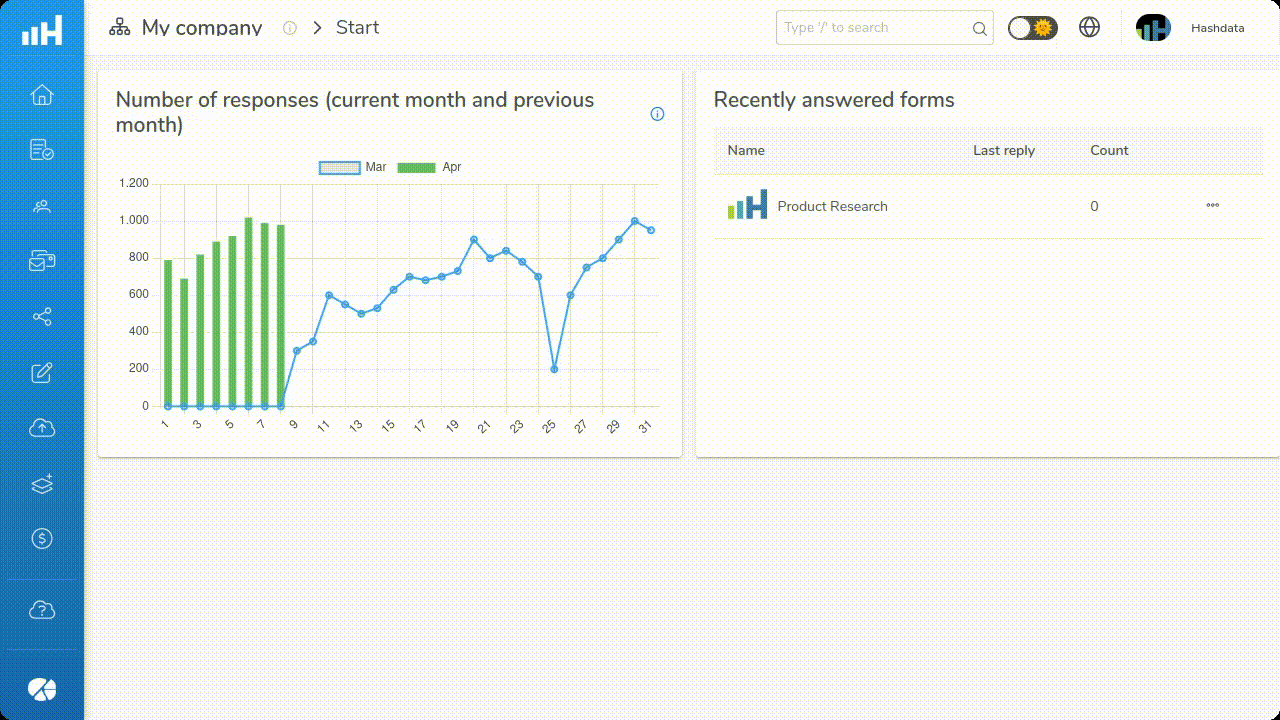
Options available in the Hashdata desktop. Click on the image to enlarge it.